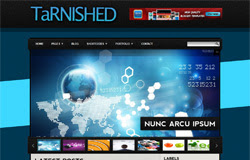
Template name : Tarnished
Template features : Wordpress Look, 2 Columns, 4 Columns Footer, Right Sidebar, Portfolio, Header Banner, Featured Content Slider, Fixed Width, Blue Background, Top Navigation Menu, Page Navigation, Social Bar.
Release date : June 2012
Author : www.soratemplates.com
Designer : ghostpool
Basic Instructions : How to install a Blogger Template
Configure Featured Content Slider:
Login to blogger dashboard --> layout --> Edit HTML. Now scroll down to where you see the codes below:<div class='slide' style='width: 950px; height: 450px;'>
<div class='caption-overlay caption-bottomright caption-dark'>
<h2>Nunc arcu ipsum</h2></div>
<img class='slider-image' src='/image.jpg' style='width: 950px; height: 450px;'/>
..........
<span class='slider-button'>
<img src='/thumbnail.jpg' style='width: 109px; height: 54px;'/>
</span>
..........
- "image.jpg" with your slider image.
- "thumbnail.jpg" with your thumbnail image.
Configure Dropdown Menu:
Login to blogger dashboard --> layout --> Edit HTML. Now scroll down to where you see the codes below:<div id='menu'>
<ul class='menu' id='menu-header'>
<li><a href='#'>Home</a></li>
<li><a href='#'>Pages</a>
<ul class='sub-menu'>
<li><a href='#'>Page With Left Sidebar</a></li>
..........
How To Change Header Banner:
find this:<div id='header-widget'>
<div class='textwidget'>
<a href='#'><img border='0' src='/banner.jpg'/></a>
</div>
</div>
- "#" with your banner URL.
- "banner.jpg" with your banner image.
Configure Page Navigation Widget:
search for:var pages=4, // Number of posts in each page
num=2, // Number of buttons will display








Post a Comment