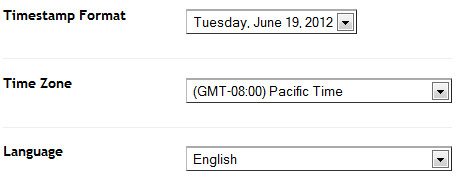Elegant Style Blogger Template: SBT has recently launched a new Elegant Photography Blogger Template specially for Photography Blogs.This template has grid layout along with 3 columns footer.This template comes with many customized widgets.Social Sharing Buttons are present below each post which will enables your blog readers to share your Blog Contents to their timelines.Moreover this template works perfectly with all type of browsers.If you have any Photo / images sharing blog then you must install this template in your Blog.Actually this template has some magnificent features which rocks it !
Features of Elegant Photography Blogger Template
- Grid Layout
- 3 Columns Footer
- Beautiful Image Description
- Many Customized Widgets
- Professional and Stylish look
- Elegant
- Photography
- White
- Gray
- Works with all Browsers
- Social Sharing Buttons at the bottom of each post
- Image Friendly
- Awesome Comment Style