Being a responsible parent does not only mean to raise your children with healthy food, respectable shelter and get them to reach high academic levels, it also means to get them to know the difference between good and bad, and save them from the social evils around them.
Many parents focus on the academic achievements of their children. Often such standards get the children under pressure and cause them to lose their understanding of the social and moral etiquettes. For instance, children might start taking drugs to relieve the academic tension they constantly undergo in their houses and schools. Also, they might start hanging out with dealers who offer unfair means to pass in exams and tests. All these activities are prevalent in children who are constantly forced by their parents to improve in their studies.
Mobile spy application can be purchased at a reasonable price, considering the company is chosen smartly. Many spy app developers out there offer almost all features for a low price package. Parents out there who are on a budget constraint should consider buying and experimenting with one of the trustable spy software first. The software can be installed on the children's mobile phone easily. As soon as the software is installed on the handset it starts functioning. This functioning includes recording the data of all activity and then transferring it to an online account. This online account can, of course, be only accessed by the parents who purchased the spy software.
Parents can keep a check on all the people their children are staying in contact with. All the calls that are being made, what timings they are made at and to whom, everything can be checked by parents. If any mysterious texts messages are being exchanged by your children make sure you take the necessary and immediate steps.
Spy software also allows parents to track down each and every step of their children by using the geographical tracker in the application. This tracker will update parents about all the locations being visited by their teenagers. So now there is a clear short cut to know whether your teenager is partying at night club or studying in the college library. Even better or worse maybe, your children could be involved in some illegal activity to earn cash. Track all these people down who are after your children to get their path straight.
There are times when parents simply want to make sure that the friends their children hang out with are of proper upbringing themselves. Now of course these children will hardly pull out a word of 'hello' in front of you, but could be loading your children with weird thoughts and notions behind your back. But fret not, since this very handy mobile phone will help you with this situation. Many spy software companies now offer the feature of live audio recording. This live audio recording system can be put to start manually, at any time, from anywhere. Once switched on, all the surrounding sounds can be listened to as audio recordings. These audio recordings are uploaded on the same accounts the parents access rest of the information from.
So with all these benefits, it is hardly a surprise that many parents are now easily monitoring their children's activities from their homes. No need to ruin dinners with interrogative questioning sessions, simply pull out your laptop and spy on your child without him/her ever coming to know about it. They are your responsibility and with the help of a mobile spy application, you can carry out your responsibility better than ever before.
Many parents focus on the academic achievements of their children. Often such standards get the children under pressure and cause them to lose their understanding of the social and moral etiquettes. For instance, children might start taking drugs to relieve the academic tension they constantly undergo in their houses and schools. Also, they might start hanging out with dealers who offer unfair means to pass in exams and tests. All these activities are prevalent in children who are constantly forced by their parents to improve in their studies.
Mobile spy application can be purchased at a reasonable price, considering the company is chosen smartly. Many spy app developers out there offer almost all features for a low price package. Parents out there who are on a budget constraint should consider buying and experimenting with one of the trustable spy software first. The software can be installed on the children's mobile phone easily. As soon as the software is installed on the handset it starts functioning. This functioning includes recording the data of all activity and then transferring it to an online account. This online account can, of course, be only accessed by the parents who purchased the spy software.
Parents can keep a check on all the people their children are staying in contact with. All the calls that are being made, what timings they are made at and to whom, everything can be checked by parents. If any mysterious texts messages are being exchanged by your children make sure you take the necessary and immediate steps.
Spy software also allows parents to track down each and every step of their children by using the geographical tracker in the application. This tracker will update parents about all the locations being visited by their teenagers. So now there is a clear short cut to know whether your teenager is partying at night club or studying in the college library. Even better or worse maybe, your children could be involved in some illegal activity to earn cash. Track all these people down who are after your children to get their path straight.
There are times when parents simply want to make sure that the friends their children hang out with are of proper upbringing themselves. Now of course these children will hardly pull out a word of 'hello' in front of you, but could be loading your children with weird thoughts and notions behind your back. But fret not, since this very handy mobile phone will help you with this situation. Many spy software companies now offer the feature of live audio recording. This live audio recording system can be put to start manually, at any time, from anywhere. Once switched on, all the surrounding sounds can be listened to as audio recordings. These audio recordings are uploaded on the same accounts the parents access rest of the information from.
So with all these benefits, it is hardly a surprise that many parents are now easily monitoring their children's activities from their homes. No need to ruin dinners with interrogative questioning sessions, simply pull out your laptop and spy on your child without him/her ever coming to know about it. They are your responsibility and with the help of a mobile spy application, you can carry out your responsibility better than ever before.
Image Credit: Source.




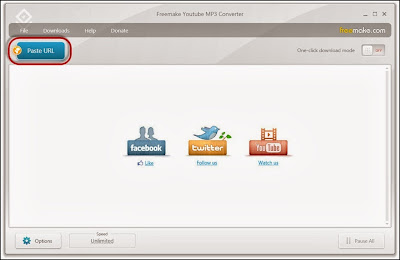
.jpg)
.jpg)
.jpg)
.jpg)
















