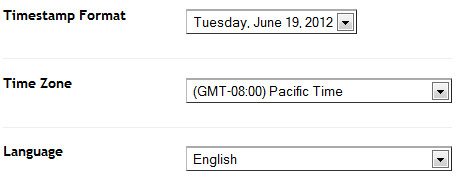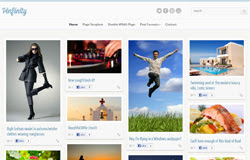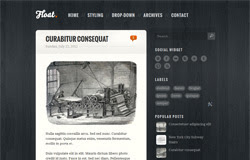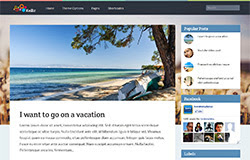
Template name : Keilir
Platform: Blogger / Blogspot
Release date : August 2013
Author : www.soratemplates.com
Designer : BluthCompany
Template features : Blogging, Personal, Responsive, Dropdown Menu, Social Widget, Page Navigation.
License : Creative Commons Attribution 3.0
Basic Instructions : How to install a Blogger Template
Configure Dropdown Menu:
Login to blogger dashboard --> layout --> Edit HTML. Now scroll down to where you see the codes below:<ul class='nav' id='menu-primary'>
<li><a href='#'>Home</a></li>
<li><a href='#'>Theme Options</a></li>
<li class='dropdown'><a href='#'>Pages</a>
<ul class='dropdown-menu'>
<li><a href='#'>Full Width</a></li>
<li><a href='#'>Right Sidebar</a></li>
..........
Configure Page Navigation Widget
search for:var posts=4, // Number of posts in each page
num=2, // Number of buttons will display