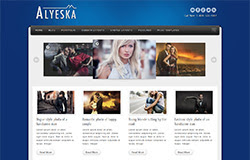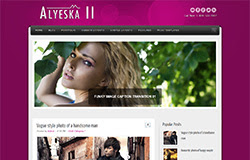
Template name : Alyeska II
Platform: Blogger / Blogspot
Release date : May 2013
Author : www.soratemplates.com
Designer : themeblvd
Template features : Magazine, Fashion, Featured Content Slider, Fixed Width, Dropdown Menu, Social Widget, Pink Background, Page Navigation Widget.
License : Creative Commons Attribution 3.0
Basic Instructions : How to install a Blogger Template
Configure Featured Content Slider:
Login to blogger dashboard --> layout --> Edit HTML. Now scroll down to where you see the codes below:<div class='nivoSlider' id='nivo_slider'>
<a href='#'><img height='400' src='../slide.jpg' width='920'/></a>
..........
</div>
- "#" with your featured post URL.
- "slide.jpg" with your slider image.
Configure Dropdown Menu:
Login to blogger dashboard --> layout --> Edit HTML. Now scroll down to where you see the codes below:<ul class='menu' id='menu-main-menu'>
<li><a href='#'>Home</a></li>
<li><a href='#'>Blog</a></li>
<ul class='sub-menu'>
<li><a href='#'>Full Width Page</a></li>
<li><a href='#'>Sidebar Right</a></li>
..........
Configure Page Navigation Widget:
search for:var posts=4, // Number of posts in each page
num=2, // Number of buttons will display