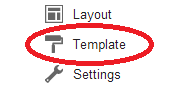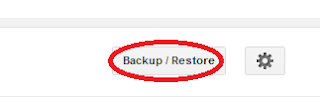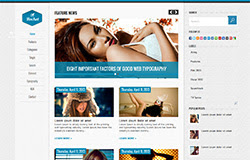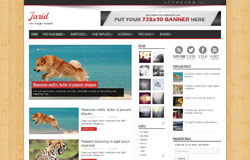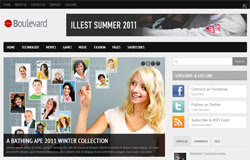DemoDownloadTemplate name : Project 10
Platform: Blogger / Blogspot
Release date : Sep 2012
Author : www.soratemplates.com
Designer :
orange-themesTemplate features : Wordpress Look, 3 Columns, 4 Columns Footer, Right Sidebar, Fashion, Featured Content Slider, Fixed Width, Gray Background, Social Widget, Page Navigation Widget.
License :
Creative Commons Attribution 3.0 Basic Instructions :
How to install a Blogger TemplateNote: You must publish at least 5 posts and your blog must be in
public mode, if not, you will be redirect to this site, we're really sorry for caused you this trouble.
Configure Featured Content Slider:
Login to blogger dashboard --> layout --> Edit HTML. Now scroll down to where you see the codes below:
<div id='layerslider' style='width: 748px; height: 300px;'>
<div class='ls-layer' rel='slidedelay: 5000'>
<img class='ls-bg' src='/image.jpg'/>
..........
Replace
"image.jpg" with your slider image.
Configure Dropdown Menu:
Login to blogger dashboard --> layout --> Edit HTML. Now scroll down to where you see the codes below:
<ul class='menu' id='menu-top-menu'>
<li><a href='#'><i style='font-family:Ropa Sans;'><span>Homepage</span></i></a></li>
<li><a href='#'><i style='font-family:Ropa Sans;'><span>Blog</span></i></a></li>
..........
Just replace "
#" with your menu item URL.
Configure Social Widget:
Search for:
<div class='left-social-icons'>
<a class='social-facebook' href='#' target='_blank'><span/></a>
<a class='social-twitter' href='#' target='_blank'><span/></a>
..........
Replace "
#" with your Social Account URL.
Configure Page Navigation Widget:
search for:
var posts=3, // Number of posts in each page
num=2, // Number of buttons will display