
Template name : eSpecial
Template features : Wordpress Look, 2 Columns, 3 Columns Footer, Left Sidebar, Portfolio, Business, Featured Content Slider, Fixed Width, Dark Background, Top Navigation Menu, Page Navigation Widget.
Release date : Sep 2012
Author : www.soratemplates.com
Designer : temashdesignlab
License : Creative Commons Attribution 3.0
Basic Instructions : How to install a Blogger Template
Configure Post Date:
Log in to Blogger Dashboard --> Settings --> Format. Make sure the Timestamp Format and Language are all changed to the following: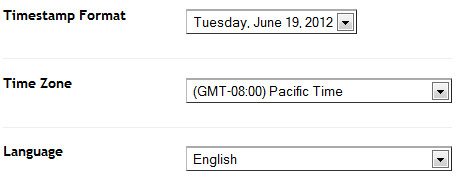
If you don't do this, it will display "UNDEFINED".
Configure Featured Content Slider:
Login to blogger dashboard --> layout --> Edit HTML. Now scroll down to where you see the codes below:<ul class='lof1-main-wapper'>
<li><a href='#'><img src='/image.jpg'/></a>
<div class='lof1-main-item-desc'>
<div class='lof1-main-item-title'>
<h2><a href='#'>Professional Business & Portfolio Theme</a></h2></div>
<p>Lorem ipsum dolor sit amet, consectetur adipiscing elit.</p>
</div>
</li>
..........
<ul class='lof1-navigator'>
<li><img src='/thumb.jpg'/>
</li>
..........
- "#" with your featured post URL.
- "image.jpg" with your slider image.
- "thumb.jpg" with your thumbnail image.
Configure Dropdown Menu:
Login to blogger dashboard --> layout --> Edit HTML. Now scroll down to where you see the codes below:<ul class='s-menu' id='menu-main-navigation'>
<li><a href='#'>Home</a>
<ul class='sub-menu'>
<li><a href='#'>Home page layout 2</a></li>
</ul>
</li>
<li><a href='#'>Sliders</a>
..........
Configure Page Navigation Widget:
search for:var posts=4, // Number of posts in each page
num=2, // Number of buttons will display








Post a Comment